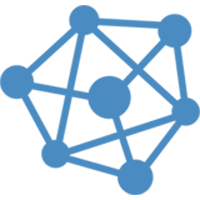How to Set up the vCloudPoint Shared Computing System
The vCloudPoint Shared Computing (RDS) solution can be installed by anyone without typical skill needed. Just install the vMatrix Server Manager and the multi-user patch on the host, create users accounts and then you are ready to connect the zero clients to work.
-
1. Install vMatrix Server Manager and the multi-user patch
(Disable anti-virus software before the installation)

-
2. Create user accounts with vMatrix Server Manager
(You can also use system or domain accounts)
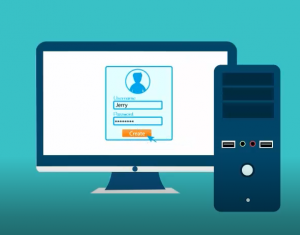
-
3. Connect the zero clients and you are ready to work
(The connection of the zero clients is exactly the same as PCs)

More about the vCloudPoint RDS Solution
-
How is Windows licensing for Shared Computing?
To properly license vCloudPoint zero clients in a Windows multi-user system, certain CALs are needed for each vCloudPoint seat, along with certain OS running on the host computer. Both Windows client operating systems and Windows server operating systems will work with the vCloudPoint Shared Computing solution, but at this time, the Windows client operating system does not permit licensing a multiuser solution under Microsoft compliance, only the Windows Server operating systems provide a multiuser solution using Remote Desktop Services (RDS) and/or other technologies. In order for the vCloudPoint workstations to be fully licensed, they will each need a Remote Desktop Services Client Access License (RDS CAL) along with a Windows Server Client Access License (WS CAL). The total cost of these CALs combined will range anywhere from $10-$120 per seat depending on the type of organization deploying the workstations, and your licensing agreement with Microsoft. But these CALs are perpetual licenses – not annual subscriptions.
Windows Server Client Access Licenses (WS CALs)
A Windows Server CAL is a license that allows customers to access Windows Server. CALs are used in conjunction with Microsoft Windows Server OS licenses to allow Users and/or Devices to access and utilize the services of that server OS.Remote Desktop Service Client Access Licenses (RDS CALs)
RDS CALS are required for users or devices that want to utilize Remote Desktop Service functionality on Windows Server.
About the version of CALs
Windows Server CALs must be the same version as—or higher than—the server software they are accessing. In other words, users or devices accessing a server running Windows Server 2016 must have Windows Server 2016 CALs. Additionally, Windows Server 2016 CALs may be used to access Windows Server 2012 (but Windows Server 2012 CALs cannot be used to access Windows Server 2016).
The result of the licensing model differences by using the shared computing, traditional desktop PCs and VDI over three years can be seen in the following example:
Sharing: One server OS license per target server ($883) + For each client device: ( 1 Server device CAL ($30) and 1 RDS device CAL ($102)) x 30 = $132 x 30 = $4,843
Desktop PCs: 30 target desktop OS licenses ($187 each) x 30 = $5,610
VDI: 30 target desktop OS licenses ($187 each) x 30 + For each client device: VDA rights subscription ($100 / device / year) x 30 devices x 3 years = $14,610
* Cost based on 30 zero clients (not eligible for SA) over 3 years, Windows Server 2012 R2 standard, Windows 8.1 Pro, US VOL pricing, corporate customers.
Things to consider:
- If you are replacing PCs, you may already have the WS CAL for each seat.
- If you are replacing thin clients, you may already have both the RDS and WS CALs.
While deploying zero clients from vCloudPoint, the required licenses mentioned above must be purchased from Microsoft Windows. It is significant to note that Microsoft’s license policy varies between countries and vCloudPoint users are requested to refer to their local Microsoft’s partners before purchase.
For further details on Microsoft’s multi-user licensing please refer to Microsoft’s website or licensing brief titled: “Licensing Windows Client Operating Systems in Multiuser Scenarios“.
What languages does the software support?The languages that the vMatrix Server Manager software and the zero client support include Simplified Chinese, English, Spanish, Portuguese, Turkish, Russian, Polish, Slovak, Korean and Persian. More languages will be added with future updates. The default language for the vMatrix Server Manager is the system language. The default language for the zero client is English. Customers may change the language at the display menu of the login interface.
What are the limitations of the RDS solution?1, Most popular Windows software can be run with vCloudPoint zero clients such as Office Applications, Skype, Outlook, Chrome, Firefox, IE, Edge, Teamviewer, Adobe Photoshop, Adobe Illustrator, Adobe After Effects, Adobe Indesign, AutoDesk CAD, and Camtasia, etc. Generally, software from well-known software companies are compatible with the multi-user shared environments. A few software such as VPN software cannot work in the multi-user environment. To know if your desired software can be run in the multi-user environment without zero clients, you can try running the software in remote desktop sessions with PCs (run “mstsc”). 3D games are not well supported as desktop refreshment is just at 30 FPS. Graphic card sharing requires the host running a Windows 10 or Server 2016 system. Professional designers who require heavy rendering on an independent graphic card are not suggested to use this solution. If you need to use a specified industry software, please consult us before purchasing.
2, vCloudPoint zero clients support conventional USB devices such as printers, scanners, storage devices, etc. If you need to use a typical USB device on the zero client, please consult us before purchase.
3, The vCloudPoint solution requires reliable and low latency local network. Wireless LAN or WAN connection is recommended for individual and occasional use only. As a poor network connection will cause unexpected disconnection and compromised experience.
4, Centralized computing may cause the single point of failure issue. If your use case is sensitive about immediate access. make sure you have a fail-over solution to recover immediately in the event of a host failure, for example, installing multiple OS, using redundant or standby hosts, taking scheduled backups, etc.