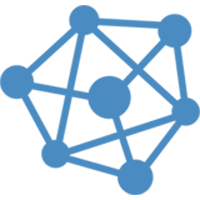Frequently Asked Questions About vCloudPoint’s Shared Computing
1, Install vMatrix Server Manager on a supported Windows host
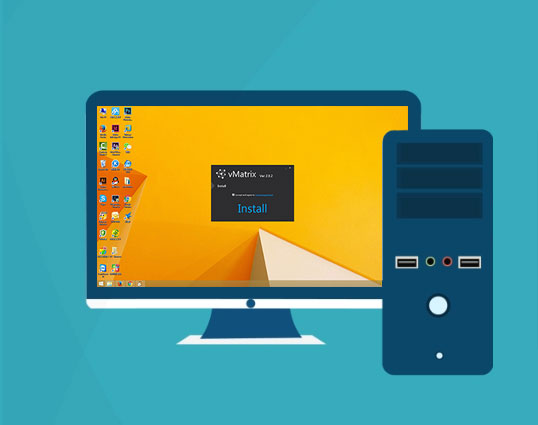
2, Create user accounts with vMatrix Server Manager
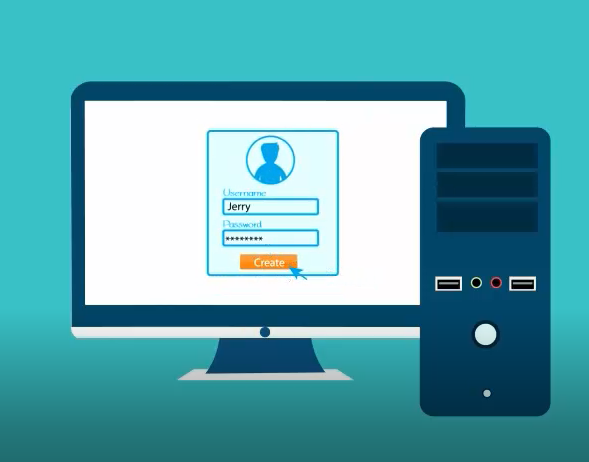
3, Connect zero clients and login to host with created accounts
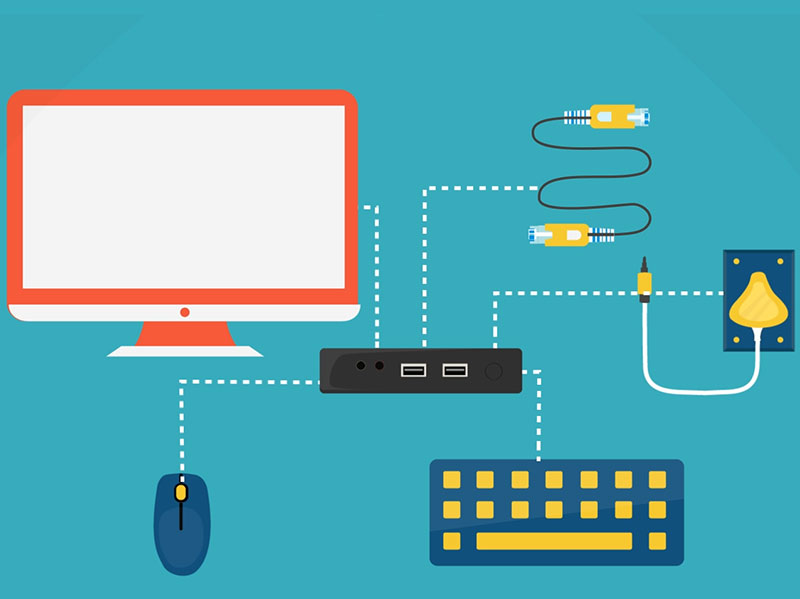
Zero clients offer nothing locally but just enable users to connect to a remote desktop. In other words, the residing hardware of a zero client do not act on jobs of processing locally, but only to initialize a conversation with the network, begin network protocol processes, and display desktop output. Therefore, the configuration of a zero client itself does not contribute to the remote desktop performance. There are a few aspects help with good performance of the remote desktop: well-configured host, low latency & high-bandwidth network, and high efficient remote display protocol. Of the above 3 aspects, only the display protocol is determined by the zero clients. vCloudPoint zero clients utilized our innovative DDP (Dynamic Desktop Protocol) for remote desktop display. This protocol is purpose-built for zero clients and is designed to make efficient use of the network bandwidth and host resources, delivering a user experience that is indistinguishable from running on a PC. With DDP, vCloudPoint zero client users can edit documents, chat on IM, write emails, browse websites, enjoy songs& movies, handle graphic designs and use USB devices as they do on a regular PC.
USB devices that are tested to work on the vCloudPoint zero clients:
Storage Devices, USB Hubs, Single, Multi-functional & Dot Matrix Printers,Smart Card Reader, Office &
POS Scanners, Single Touch Screens, U keys, Parallel to USB Converters, etc; An external power supply
may be required for devices working on large voltage.
Click to download the list of tested USB devices ; other USB devices that are not listed but functions in the same way are supposed to be supported as well.
Using USB devices with vCloudPoint zero clients:
To use USB devices with vCloudPoint zero clients, you simply installed the native device driver on the host system as you normally do when using PCs. NO extra drivers are required for the zero clients. vCloudPoint USB redirection technology allows USB devices to work on the zero clients as well as on the host.
Printing devices and storage connected to shared host can be accessed by all client users. Printing devices connected to the zero client can be accessed by all other users but storage devices connected to the zero client can be accessed to the current user only due to vCloudPoint’s vCell User Isolation technology.
You can connect the zero clients through wireless network by attaching a compatible external USB antenna to it. There are two ways for you to get the external USB antenna.
1, You can purchase the external USB antenna from your local vCloudPoint dealer.
2, Any antenna that is built with RTL8188EUS chip and connects with USB 2.0 standard is supported by vCloudPoint zero clients.
Given blow is the specification of the external USB antenna:
| Connection | USB2.0 |
| Chip | RTL8188EUS |
| Antenna | External 5dBi antenna |
| Antenna standard | IEEE 802.11g |
| IEEE 802.11b | |
| IEEE 802.11n | |
| Speed | 11b:1/2/5.5/11 Mbps |
| 11g:6/9/12/18/24/36/48/54 Mbps | |
| 11n: up to 150 Mbps | |
| Distance | up to 200 meters indoor |
| Frequency range | 2.4~2.4835GHZ |
| Working channel | 1~14 |
| Security features | WPA-PSK/WPA2-PSK |
| WPA/WPA2 | |
| 64/128/152bit WEP encryption | |
| Power | 2.5W |
Steps to configure external WIFI:
1, attach the USB antenna to the zero client;
2, reboot the zero client;
3, go to the “Network” page and you will see the WIFI option coming. See pictures below.
(the WIFI option will automatically display on Network page once the WIFI module is detected on device boot.)
Note: although vCloudPoint offers a wireless option, customers are strongly recommended to use vCloudPoint zero clients with wired connection, as user experience may significantly compromised due to the unreliable and high latency of most wireless network.
To properly license vCloudPoint zero clients in a Windows multi-user system, certain CALs are needed for each vCloudPoint seat, along with certain OSs running on the host computer. Both Windows client operating systems and server operating systems will work with the vCloudPoint Shared Computing solution but at this time, the Windows client operating system does not permit licensing a multiuser solution under Microsoft compliance, only the Windows Server operating systems provide a multiuser solution using Remote Desktop Services (RDS) and/or other technologies. In order for the vCloudPoint workstations to be fully licensed, they will each need a Remote Desktop Services Client Access License (RDS CAL) along with a Windows Server Client Access License (WS CAL). The total cost of these CALs combined will range anywhere from $10-$120 per seat depending on the type of organization deploying the workstations, and your licensing agreement with Microsoft. But these CALs are perpetual licenses – not annual subscriptions.
Windows Server Client Access Licenses (WS CALs)
A Windows Server CAL is a license that allows customers to access Windows Server. CALs are used in conjunction with Microsoft Windows Server OS licenses to allow Users and/or Devices to access and utilize the services of that server OS.
Remote Desktop Service Client Access Licenses (RDS CALs)
RDS CALS are required for users or devices that want to utilize Remote Desktop Service functionality on Windows Server.
About the version of CALs
Windows Server CALs must be the same version as—or higher than—the server software they are accessing. In other words, users or devices accessing a server running Windows Server 2016 must have Windows Server 2016 CALs. Additionally, Windows Server 2016 CALs may be used to access Windows Server 2012 (but Windows Server 2012 CALs cannot be used to access Windows Server 2016).
The result of the licensing model differences by using the shared computing, traditional desktop PCs and VDI over three years can be seen in the following example:
Sharing: One server OS license per target server ($883) + For each client device: ( 1 Server device CAL ($30) and 1 RDS device CAL ($102)) x 30 = $132 x 30 = $4,843
Desktop PCs: 30 target desktop OS licenses ($187 each) x 30 = $5,610
VDI: 30 target desktop OS licenses ($187 each) x 30 + For each client device: VDA rights subscription ($100 / device / year) x 30 devices x 3 years = $14,610
* Cost based on 30 zero clients (not eligible for SA) over 3 years, Windows Server 2012 R2 standard, Windows 8.1 Pro, US VOL pricing, corporate customers.
Things to consider:
-
- If you are replacing PCs, you may already have the WS CAL for each seat.
-
- If you are replacing thin clients, you may already have both the RDS and WS CALs.
While deploying zero clients from vCloudPoint, the required licenses mentioned above must be purchased from Microsoft Windows. It is significant to note that Microsoft’s license policy varies between countries and vCloudPoint users are requested to refer to their local Microsoft’s partners before purchase.
For further details on Microsoft’s multi-user licensing please refer to Microsoft’s website or licensing brief titled: “Licensing Windows Client Operating Systems in Multiuser Scenarios“.
The languages that the vMatrix Server Manager software and the zero client support include Simplified Chinese, English, Spanish, Portuguese, Turkish, Russian, Polish, Slovak, Korean and Persian. More languages will be added in future updates. The default language for the vMatrix Server Manager is the system language. The default language for the zero client is English. Customers may change the language at the display menu of the login interface.
1, Most popular Windows software can be run with vCloudPoint zero clients such as Office Applications, Skype, Outlook, Chrome, Firefox, IE, Edge, Teamviewer, Adobe Photoshop, Adobe Illustrator, Adobe After Effects, Adobe Indesign, AutoDesk CAD, and Camtasia, etc. Generally, software from well-known software companies are compatible with the multi-user shared environments. A few software such as VPN software cannot work in the multi-user environment. To know if your desired software can be run in the multi-user environment without zero clients, you can try running the software in remote desktop sessions with PCs (run “mstsc”). 3D games are not well supported as desktop refreshment is just at 30 FPS. Graphic card sharing requires the host running a Windows 10 or Server 2016 system. Professional designers who require heavy rendering on an independent graphic card are not suggested to use this solution. If you need to use a specified industry software, please consult us before purchasing.
2, vCloudPoint zero clients support conventional USB devices such as printers, scanners, storage devices, etc. If you need to use a typical USB device on the zero client, please consult us before purchase.
3, The vCloudPoint solution requires reliable and low latency local network. Wireless LAN or WAN connection is recommended for individual and occasional use only. As a poor network connection will cause unexpected disconnection and compromised experience.
4, Centralized computing may cause a one-down-all-down issue. If your use case is sensitive about immediate access. make sure you have a fail-over solution to recover immediately in the event of a host failure, for example, installing multiple OS, using redundant or standby hosts, taking scheduled backups, etc.